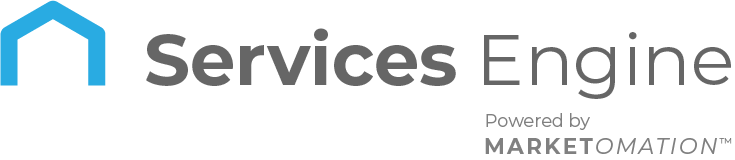How to Set Up your Affiliate Funnel with Products
Creating a successful affiliate program requires a well-structured approach, starting with a product and a funnel page. This article will guide you through the essential steps to set up an affiliate funnel with products, ensuring you have the foundational elements in place for a smooth launch. We’ll explore the key features, benefits, and step-by-step instructions to get you started, making sure your setup is applicable across various platforms without specific brand dependencies.
Key Features and Benefits
- Versatility: Easily integrate products into your funnel, whether they are physical goods, digital products, or services.
- Scalability: Create multiple funnels and attach different products to suit various affiliate campaigns.
- Customization: Tailor your funnel pages with different order forms and steps, providing a seamless user experience.
- Efficiency: Track product sales and campaign performance through integrated affiliate management tools.
- Enhanced User Journey: Design structured funnel steps like purchase, education, and thank you pages for a comprehensive affiliate journey.
Step-by-Step Guide to Setting Up Your Affiliate Funnel
- Create a Product
- Navigate to the “Payments” section and select “Products.”
- Click on “Add Product” to begin.
- Enter details such as the product title, description, and image.
- Choose the payment method: one-time or recurring.
- If the product is part of an online store, ensure to select the relevant category.
- For membership courses, link the product to the appropriate course using the available options.
- Save your product details to finalize the setup.
- Set Up a Funnel Page
- Go to “Sites and Funnels” and select “Add New Funnel.”
- Start with a basic setup by giving your funnel a title.
- Add key components such as order forms (one-step or two-step) and relevant funnel steps (e.g., purchase, educational content, thank you page).
- Ensure each funnel step has the appropriate package or product attached by navigating through the product selection options within the funnel editor.
- Attach a domain URL to your funnel. A good practice is to use a format like store.yourdomain.com for consistency and clarity.
- Link the Product to the Funnel
- Within the funnel editor, ensure the correct product is selected and linked to the appropriate funnel step.
- Save all changes and preview the funnel to verify that the product, price, and associated details display correctly.
- Prepare for Affiliate Campaigns
- With your product and funnel set up, move to your affiliate management.
- Navigate to the “Affiliate Campaign Link Configuration” section and filter down to the specific product and funnel you created.
- Add the product to an affiliate campaign by selecting it from the available options in your affiliate management dashboard.
- Use the media tab under “Affiliate Manager” > “Media” to upload files or resources that affiliates might need, such as banners, PDFs, or other promotional materials.
- Finalize Your Setup
- Review all funnel steps and affiliate campaign settings to ensure everything is linked and functioning as expected.
- Conduct a test run of your funnel and product setup to validate the purchase process, ensuring that the product is correctly tracked in the affiliate campaign.
- Make any necessary adjustments to optimize the user experience and ensure seamless integration of your affiliate links.
Pro Tips
- Testing is Key: Before launching your affiliate funnel, perform multiple test purchases to ensure that all elements, from order forms to tracking, work as expected. Testing with various scenarios helps identify potential issues early.
- Optimize Funnel Pages: Use A/B testing for your funnel pages to determine which layouts and messaging resonate best with your audience. Small tweaks can lead to significant improvements in conversion rates.
- Use Clear and Consistent Naming: When creating multiple products or packages, maintain a clear naming convention that helps you and your affiliates easily identify the relevant products.
- Regularly Update Media Files: Keep the media section updated with the latest promotional materials, ensuring affiliates have access to current and effective resources.
- Monitor Performance: Use analytics and tracking tools within your affiliate manager to regularly review the performance of your campaigns and make data-driven decisions to optimize results.
FAQs
- How do I connect my product to a specific funnel?
- In the funnel setup, you can select your product from the available list when adding order forms. Ensure you link the correct product to the respective funnel step.
- Can I use the same product in multiple funnels?
- Yes, products can be linked to multiple funnels. This allows you to create targeted funnels for different campaigns while using the same core product.
- What should I do if my funnel URL isn’t displaying correctly?
- Double-check your domain setup and ensure that the correct domain is attached to your funnel. Review the URL settings in the funnel editor to confirm that everything is configured properly.
- How do I track sales from my affiliates?
- Sales tracking is handled through the affiliate manager. By linking your funnel and product to an affiliate campaign, you can monitor performance and see which sales are attributed to specific affiliates.
- Can I add additional resources for my affiliates?
- Yes, use the Media tab in the Affiliate Manager to upload additional
- resources such as images, PDFs, or promotional content. This ensures that your affiliates have the necessary tools to promote your products effectively.