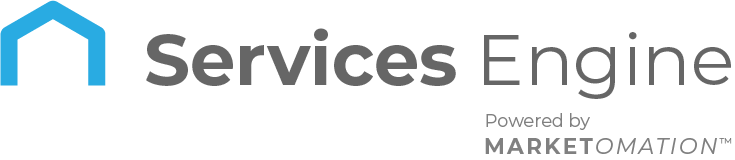Membership – Members Analytics
Understanding the journey of your members is key to delivering a personalized and impactful learning experience. Member Analytics offers course creators the tools needed to dive deep into member progress, engagement, and achievements. feature enables creators to track individual and group performance, optimize course content, and enhance overall member satisfaction. In this guide, we will explore the key features and benefits of Member Analytics, provide easy-to-follow steps on how to use it, and offer practical tips for making the most out of this insightful tool.
Key Features and Benefits
1. Member Engagement Tracking:
Member Analytics allows creators to monitor member engagement, such as login frequency, course access rates, and time spent on lessons. This helps identify highly engaged members and areas where additional support might be needed.
2. Course Progress Monitoring:
Track individual progress within courses, identifying completed lessons, areas of struggle, and overall completion rates. This insight helps tailor support and interventions to keep members on track and motivated.
3. Course Improvement and Personalization:
By analyzing trends in member behavior, creators can identify popular content and areas needing improvement. This enables data-driven decisions to refine courses, add valuable resources, and cater to the evolving needs of members.
4. Offer Optimization:
Gain insights into the performance of different offers by tracking revenue, conversion rates, and member engagement within specific offers. Use this data to refine pricing strategies, promotions, and overall offer appeal.
5. Data-Driven Decision Making:
Member Analytics empowers creators to make informed decisions with real-time data on member behavior, enabling strategic adjustments that enhance learning experiences and drive member success.
How to Use Member Analytics
Step 1: Access Member Analytics
Navigate to the Membership tab > Hover over the Courses section.
Hit the Analytics section > Member Analytics. This is where you can view detailed data on your members’ activities and progress.
Step 2: Explore the List View
In the Member Analytics interface, the list view provides key details about each member, including names, email addresses, membership start dates, last accessed dates, logins, and overall progress. Use this view to gain an overview of engagement and trends.
Step 3: Filter and Sort Data
Utilize filtering and sorting options to focus on specific products, offers, or segments of your membership program. Sort data by metrics such as membership start dates to analyze trends over time.
Step 4: Dig into Member Progress
Click on the eye icon next to a member’s row to access detailed analytics, including their performance within specific products, sub-categories, and lessons. Review their activities to understand their learning journey better.
Step 5: Analyze Progress and Engagement
Use progress bars or percentage indicators to assess each member’s progress. Identify areas where members excel or may need additional support, guiding your decisions on course adjustments or personalized outreach.
Step 6: Monitor Product and Category Progress
Toggle between products and categories to analyze how members are progressing in each area. This helps in identifying popular topics and areas where content adjustments may be needed.
Step 7: Mark Posts as Complete
Within the Member Analytics interface, you can mark specific categories or lessons as completed for members, providing feedback on their engagement and progress.
Step 8: Update Offers
If adjustments are needed, update your existing offers directly within the Member Analytics interface. This allows you to add or remove offers, or make other changes to better align with member needs and business strategies.
Viewing Login Count
- Select Login Analytics: In the Membership Analytics section, choose the option to view login counts found in member analytics.
- Unified Data: You will now see a unified login count, providing a clear picture of member activity.
Tracking Course Completion
- Select Course Analytics: In the Membership Analytics section, navigate to course progress.
- View Completion Counts: You can now see the total number of courses completed by each member, making it easier to track their learning progress.
Pro Tips
- Utilize Filters Wisely: Use the available filters to narrow down specific data points, such as engagement in a particular course or lesson. This helps in pinpointing the exact areas that need attention or improvement.
- Regularly Review Engagement Metrics: Set a routine to check member login frequencies and progress updates. This proactive approach allows you to address potential drop-offs early.
- Tailor Support Based on Data: Use insights from Member Analytics to offer personalized support. For example, if a member is struggling with specific content, send them targeted resources or recommendations.
Frequently Asked Questions
1. Can I track the progress of individual members within specific categories or lessons?
Yes, Member Analytics provides detailed views of individual progress, allowing you to track how members perform within specific categories or lessons. This helps in providing targeted support and understanding their learning journey.
2. Is it possible to compare the progress of different products or categories?
Absolutely! You can compare progress across different products or categories within your membership program. This helps identify popular topics, measure engagement levels, and inform decisions on content development.
3. Can I mark specific categories or lessons as completed for my members?
Yes, within the Member Analytics interface, you can mark categories or lessons as completed for your members. This feature helps track engagement and provides visual feedback on their progress.
4. How can I update my existing offers based on member performance and preferences?
Member Analytics allows you to update existing offers by analyzing member performance and preferences. Use this data to adjust pricing, add new content, or refine offers to better suit your members’ needs.
5. Is it possible to track member login frequency and overall engagement?
Yes, Member Analytics includes insights into member logins, including frequency and overall engagement metrics. This data helps you understand member behavior and adjust your strategies to boost engagement.