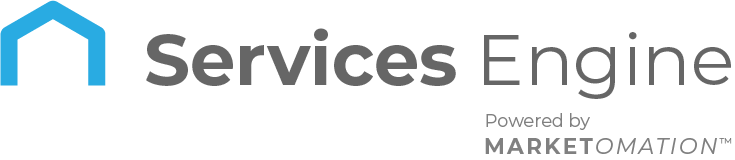How to Add Facebook Pixel to Survey, Forms & Calendars
You can add a Facebook Pixel event directly to your forms, surveys, and calendars. This pixel will then fire upon a submission of the form, survey, or calendar. This is a default event that registers with Facebook as ‘Submit Application’ for a Form or Survey Submission and ‘Schedule’ for a Calendar Submission
What you’ll need:
- Your Facebook Pixel ID
Step 1: Form Pixel
- Navigate to the Form Builder.
- Select Your Form.
- Click Options > Input your Pixel ID into the Pixel Section.
- Integrate Form and Save.
Step 2: Survey Pixel
- Navigate to the Survey Builder.
- Select Your Survey.
- Click Options.
- Input your Pixel ID into the Pixel Section.
- Integrate Survey.
- Save to confirm your changes.
Step 3: Calendar Pixel
- Navigate to Settings > Calendar.
- Click in to edit the Calendar (Pencil Icon)
- Input the Pixel ID into the Calendar.
- Click Save.
FAQ’s
1. What events does the Facebook Pixel register for forms, surveys, and calendars?
For forms and surveys, the Facebook Pixel registers the event as ‘Submit Application’ upon submission. For calendar bookings, it registers the event as ‘Schedule’ when an appointment is made.
2. Can I use the same Facebook Pixel ID for multiple forms, surveys, and calendars?
Yes, you can use the same Facebook Pixel ID across multiple forms, surveys, and calendars. This allows you to track all submissions and bookings under a single Pixel, providing consolidated data for analysis.
3. What should I do if the Facebook Pixel is not firing correctly?
If the Facebook Pixel is not firing correctly, double-check that the Pixel ID is correctly entered in the Pixel section of the form, survey, or calendar settings. Ensure there are no typos and that the changes have been saved properly. You can also use Facebook’s Pixel Helper tool to troubleshoot and verify the Pixel setup.
4. Do I need to make any changes on Facebook after setting up the Pixel in forms, surveys, or calendars?
No additional changes are required on Facebook once the Pixel ID is correctly set up in your forms, surveys, or calendars. The Pixel will automatically start tracking events as users interact with your submissions.
5. Can I track specific actions taken on forms, surveys, and calendars using the Facebook Pixel?
Yes, by integrating the Facebook Pixel with your forms, surveys, and calendars, you can track specific actions like form submissions, survey completions, and calendar bookings. These actions will be registered as predefined events on Facebook, which can be used for analytics and retargeting.
6. What happens if I change my Facebook Pixel ID?
If you change your Facebook Pixel ID, you will need to update it in the Pixel section of each form, survey, and calendar where it was previously entered. Save the changes to ensure the new Pixel ID is correctly linked and tracking events.
7. Is there a limit to the number of forms, surveys, or calendars I can connect to a single Facebook Pixel?
There is no specific limit to the number of forms, surveys, or calendars you can connect to a single Facebook Pixel. You can use the same Pixel ID across all relevant sections of your site to consolidate tracking and reporting.