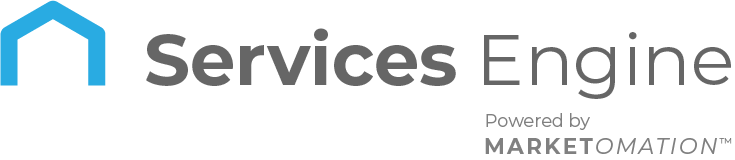How to Create a Paid Group for Communities
Creating paid groups in communities is an effective way to monetize and manage exclusive content within a CRM platform. Here’s a step-by-step guide on how to set up both privately and publicly paid groups in the CRM.
Private and Public Groups
How-To Use Steps
Step 1: Set Up the Group
- Navigate to Group Settings:
- Go to Memberships > Communities > Groups
- Decide whether your group will be public or private. This choice impacts how users can join and interact within the group. In settings, select the appropriate option.
Step 2: Configure Subscription Options
One-Time Payment
For groups requiring a single payment for unlimited access:
- Go to your group Settings and select Subscriptions.
- Choose “Add new price”, enter the amount, and select ‘one-time’ as the payment type.
- Click “Add”, and then “Save” to implement the one-time payment for the group.
- Optionally, enable Test Mode to trial the payment process.
- For Euro currency payments, the Stripe integration includes SEPA debit, iDEAL, and Bancontact as additional methods.
Recurring Subscription
For groups with ongoing subscription fees:
- In your group Settings, go to Subscriptions.
- Click “Add new price”. Specify the Amount, set Type as ‘Recurring’, choose the Billing Period (Weekly/Monthly/Annually), and add Trial Days if applicable.
- Click “Add” then “Save” to create the group with a recurring subscription.
- Activate Test Mode for payment trials.
Step 3: Save and Implement
- Save Your Settings:
- Click “Add” and then “Save” to finalize the group setup. Your group should now be created.
Group Access
Admins need to grant access manually:
1. Payment Confirmation: After payment, access is granted similar to private groups – through the People Tab, filtering for ‘Requested’, and then accepting or denying membership.
2. Public Group Sign-Up: In public groups, users gain membership immediately after payment.
Notifications
1. Admin Alerts: Admins receive email notifications of user payments with details.
2. User Confirmation: Users get a confirmation email regarding their payment and membership approval.
Cancellations and Refunds:
Cancellation Process
- Via CRM Payments: Users receive a confirmation email, and admins are notified. The user is removed from the group.
- Via Stripe: Similar process as CRM Payments cancellation.
Refunds
- 1. CRM Refunds: Initiated from Payments > Transaction screen.
- 2. Stripe Refunds: Managed directly through Stripe.
Restoring Deleted Contacts
If a user’s contact card is deleted and restored, they should regain group access without additional payment.
Charge Limits
– Refer to Stripe’s documentation for minimum and maximum charge amounts in various currencies.
In summary, setting up paid groups in a CRM is straightforward. Choose between one-time or recurring payments, ensure proper setup in the CRM settings, and manage memberships and payments efficiently. This approach offers a versatile way to create exclusive, monetized communities within your CRM platform.
Useful Tips:
Update Group Status: Select the group you want to update and change its status to active or inactive as needed.
Benefit: This gives admins the flexibility to manage group accessibility, ensuring only relevant groups are active.
Ensure Visibility: Verify that new groups are visible on the builder side and that the list refreshes correctly in invite email flows.
Benefit: This ensures new groups are immediately available to users for smooth onboarding, provides accurate listings in invite emails for informed choices, and reduces admin workload by automatically resolving visibility issues.
Check Aspect Ratio: Ensure that the aspect ratio of uploaded GIFs is accurate and they display correctly.
Benefit: Properly displayed GIFs enhance the visual appeal and professionalism of the community platform.
FAQs
Q1: How do I manage access to a private group?
- Access is managed manually by admins. After payment, filter for ‘Requested’ in the People Tab and accept or deny membership.
Q2: Can users join a public group immediately after payment?
- Yes, users gain membership immediately upon payment in public groups.
Q3: How are cancellations processed for paid groups?
- Cancellations are handled via CRM Payments or Stripe, with users receiving confirmation emails and being removed from the group.
Q4: What should I do if a user’s contact card is deleted?
- Restoring a deleted contact card will allow the user to regain access to the group without needing to make an additional payment.
Q5: How can I ensure new groups are visible to users?
- Verify group visibility in the builder and ensure the list refreshes in invite email flows for accurate and immediate availability.
Q6: What are the benefits of checking GIF aspect ratios?
- Properly displayed GIFs enhance the visual appeal and professionalism of your community platform.