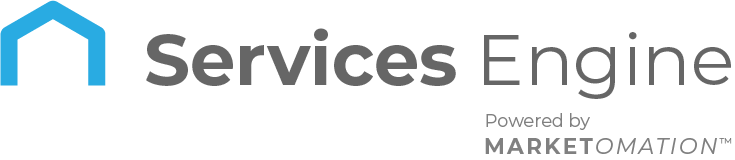How to Use the Estimates Feature
Step 1: Access the Estimates Section
- Navigate to your account within Incorp Media LLC.
- Select ‘Payments’ and then click on ‘Invoices and Estimates’.
- Choose ‘Estimates’ to start creating a new estimate.
Step 2: Create an Estimate
- Click on the ‘New’ button to begin creating an estimate.
- Fill in the necessary details, including business information, customer information, estimate number, and expiry date.
- Add products or services to the estimate, and click ‘Send’ to share it with your client via email or SMS.
Step 3: Client Interaction
- Once sent, clients can review the estimate and either accept or reject it.
- If the client accepts, the estimate will be marked as accepted.
- If they reject it, they can add notes explaining their decision, and the estimate will be marked as rejected.
- You also have the option to manually mark an estimate as accepted or rejected if the client confirms their decision over the phone.
Step 4: Convert to Invoice
- After an estimate is accepted, click on the sent estimate and select ‘Convert to Invoice’.
- This will create an invoice based on the accepted estimate, which can then be sent to the client for payment.
Step 5: Track and Manage Estimates
- Keep track of all estimates from the dashboard, categorized by their status: Draft, Sent, Accepted, Declined, and Invoiced.
- Monitor the value of estimates in the pipeline and review any notes added by users.
Customization
- Customize estimates by adding your company’s branding and specific terms in the settings section, ensuring each estimate reflects your business identity.
Why We Built It
The Estimates feature was developed to complete the payment suite within Incorp Media LLC, providing businesses with a comprehensive solution for managing client proposals, contracts, and invoicing. By integrating estimates, businesses can streamline their workflow, improve communication with clients, and ensure a professional approach to every transaction.
Estimate Templates: Enhancing Template Management
The addition of estimate templates enables users to easily create, save, and clone templates within the Templates section of Invoices and Estimates. This feature streamlines the process of generating consistent estimates, saving time and ensuring uniformity across all customer communications.
How to Use
- Navigate to Payments > Invoice & Estimates > Templates
- Click on the New Estimate Template button and fill in the necessary details.
- Save the template for future use. To create a copy, select the template and click Clone.
Note: Some details may need to be manually adjusted after cloning a template for specific use cases.
Pro Tips
- Utilize Templates: Save time by creating templates for common estimates. This can help standardize proposals and ensure consistency across your communications.
- Follow Up on Pending Estimates: Keep an eye on estimates that are sent but not yet accepted or rejected. A quick follow-up can often prompt a response from the client.
- Leverage Notes: Use the notes feature within the estimate builder to track important client feedback or specific details about the estimate. This can be especially useful for future reference or when making revisions.
FAQ
1. Can I edit an estimate after it has been sent?
- Yes, you can edit an estimate even after it has been sent, as long as it has not been accepted. Simply navigate to the estimate, make your changes, and resend it to the client.
2. How do I know if a client has viewed the estimate?
- The status of the estimate will be updated once it is viewed by the client. You can track these updates directly from the dashboard.
3. Can I set automatic reminders for pending estimates?
- Yes, you can set reminders for estimates that have not yet been accepted or rejected, helping you stay on top of follow-ups with your clients.
4. Is it possible to apply discounts directly within the estimate?
- Absolutely. You can add discounts to specific items or the entire estimate, providing flexibility in your pricing strategy.
5. Can estimates be used for recurring services or products?
- Estimates are typically used for one-time services or products, but you can include notes or line items to specify any recurring nature. For ongoing services, you might consider using the recurring invoice feature once the estimate is accepted.
6. Is it possible to share templates with other team members?
- Depending on your permissions, templates may be accessible to other users who can view or clone them.
7. Will changes to a template affect previously sent estimates?
- No, modifying a template will not impact any estimates that have already been sent.
8. Can I create templates for different departments?
- Yes, templates can be customized for various departments or use cases by naming and saving them appropriately.