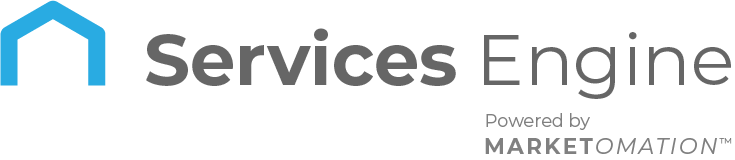How to Generate QR Code for Reviews
Introducing Reviews QR – Amplify Your Online Visibility! 🌟
This feature allows you to effortlessly create and customize digital QR Codes that direct customers to your review pages, helping you enhance your online visibility.
Key Features & User Benefits of Reviews QR
- Generate QR Codes: Create unique QR Codes that link directly to your review pages, streamlining the feedback process.
- Customize & Edit: Personalize your QR Codes by adding images, modifying text, and adjusting the design to align with your brand’s identity.
- Download & Share: Once customized, download your QR Code as a PDF, ready for printing or digital sharing.
- Track Scans: Monitor the performance of your QR Codes with real-time tracking, including the total number of scans.
- Quick Access: Customers can easily scan the QR code with their mobile devices, simplifying the review process.
- Boosted Reviews: Simplifying the feedback process encourages more reviews and improves overall ratings.
How to Access Reviews QR:
- Navigate to settings and go to the ‘Reputation’ tab.
- Click on “Create QR Code” to generate a new Digital QR for your business.
This feature is designed to streamline the process of gathering customer reviews, helping you strengthen your reputation management strategy. Start using Reviews QR today to make it easier for your customers to share their experiences!
Use Cases
- In-Store Feedback Collection:
- Scenario: A retail store places the Reviews QR Code at checkout counters.
- Outcome: Customers can quickly scan the code while waiting, making it convenient for them to leave a review on the spot..
- Post-Purchase Review Request:
- Scenario: An e-commerce business includes the Reviews QR Code in the packaging or on the digital receipt.
- Outcome: Customers are prompted to leave a review after receiving their product, increasing the likelihood of receiving feedback.
- Business Card Integration:
- Scenario: A service provider includes the Reviews QR Code on their business cards.
- Outcome: Clients can scan the code at their convenience, making it easy to leave a review and boosting the provider’s online presence.
FAQs
1. How do I create a Reviews QR Code?
- Simply go to the ‘Reputation’ tab, navigate to ‘Settings,’ and click on “Create QR Code” to generate a new one for your business.
2. Can I customize the QR Code to match my brand?
- Yes, you can personalize your QR Code by adding images, changing text, and adjusting the design to align with your brand’s style.
3. How can I use the QR Code once it’s created?
- After customizing, you can download the QR Code as a PDF, which you can print or share digitally in various formats.
4. Can I track how many people scan my QR Code?
- Yes, the platform provides real-time tracking that shows you the total number of scans and other related metrics.
5. Where can I use the Reviews QR Code?
- You can place the QR Code in physical locations, on business cards, within packaging, or include it in digital communications to encourage reviews.
6. What are the benefits of using Reviews QR?
- Reviews QR simplifies the review process for customers, leading to increased feedback, improved ratings, and a stronger online presence.