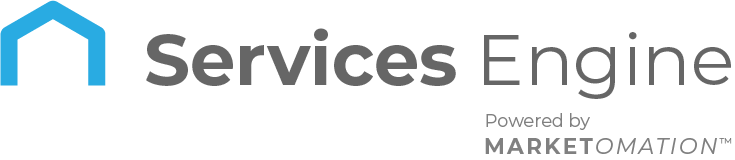How to Customize Email Subject Lines for Documents & Contracts
Users can now customize the email subject lines for documents and contracts, adding a layer of personalization and professionalism to their communications. This guide will walk you through the process of customizing these email subject lines, ensuring you can take full advantage of this feature.
How to Use
- Navigate to Payments:
- Go to the payments tab and select “Settings” under the “Documents and Contracts” section.
- Change the Subject Line:
- Customer Notifications: Adjust the subject line for emails sent to customers. This can include notifications for document receipt and document signing.
- Team Notifications: Modify the subject line for internal emails sent to your team members.
- Save Changes:
- Ensure all changes are saved so that the new subject lines can be applied to future emails.
Use Cases
- Sales Agreements: Customize the subject line to highlight the urgency or importance of a sales agreement that needs to be signed.
- Contract Renewals: Personalize the subject line for contract renewal notifications to ensure they grab attention.
- Internal Team Notifications: Use specific subject lines for internal team updates to inform everyone about document statuses.
Example Subject Lines
- Customer Notifications:
- “Action Required: Sign Your Contract”
- “Your Document Is Ready for Review”
- “Document Received: Next Steps”
- Team Notifications:
- “New Contract Signed by [Customer Name]”
- “Document Awaiting Your Approval”
- “Update: [Document Name] Status Changed”
Why This Feature Matters
Previously, users faced limitations when it came to customizing the subject lines of emails sent with documents and contracts. This feature now allows for a more flexible and tailored approach, enhancing internal and external communications. By customizing the subject lines, businesses can ensure their emails are more likely to be opened and acted upon, ultimately improving workflow and client relations.
FAQs
How do I navigate to the settings for customizing email subject lines? Go to the payments tab and select “Settings” under the “Documents and Contracts” section.
What subject lines can I customize? You can customize subject lines for both customer notifications and team notifications.
How do I change the subject line for customer notifications? Adjust the subject line for emails sent to customers, such as document receipt and signing notifications.
How do I modify the subject line for internal team notifications? Change the subject line for internal emails sent to team members regarding document statuses.
How do I save the changes? Ensure you save all changes to apply the new subject lines to future emails.
What are some examples of subject lines for customer notifications?
- “Action Required: Sign Your Contract”
- “Your Document Is Ready for Review”
- “Document Received: Next Steps”
What are some examples of subject lines for team notifications?
- “New Contract Signed by [Customer Name]”
- “Document Awaiting Your Approval”
- “Update: [Document Name] Status Changed”
Why is customizing email subject lines important? Customizing subject lines enhances personalization and professionalism, making emails more likely to be opened and acted upon. This improves workflow and client relations by making communications more effective.