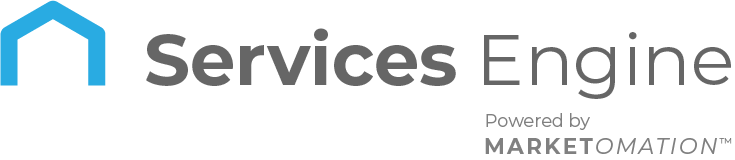How To Create Groups of Social Media Accounts
Grouping your social media profiles and networks can help you increase your efficiency in getting content out to all of your channels simultaneously. By grouping them, you don’t have to select each account for an individual post but can do it all at one time. Follow these steps to create groups for your Social Planner:
Navigation
Step One: Navigate to Marketing > Social Planner.
Step Two: Click “New Post” and then click on “Add Group”.
Step Three: Enter a Group Name
Step Four: Click on “Add accounts to group” and select the social channels you want to add to a particular group.
Step Five: Click “Create” to save the group.
NOTE: if you want to make any edits to the group, click on the pencil icon to change the grouping. If you want to delete a group, you can simply click the red “Delete Group” button.
Now, you can create and publish a post and push it out to multiple social media channels at one time, such as LinkedIn, Instagram, and a Facebook page all together.
FAQ
1. Can I add the same social media account to multiple groups?
Yes, the same account can be added to different groups if you need flexibility in how you distribute content across your channels.
2. How many social media profiles can I include in a single group?
There is typically no limit to the number of profiles you can include in a group. You can add as many profiles as needed based on your content distribution strategy.
3. What happens if I delete a group—will the social media accounts in that group be disconnected?
No, deleting a group only removes the grouping itself. The social media accounts will remain connected to your Social Planner and can be re-added to other groups.
4. Can I schedule posts for a group, or do I need to schedule each profile separately?
Yes, once you create a group, you can schedule a single post for all the profiles within that group at once, saving time and effort.
5. Can I include different types of social media platforms (e.g., Facebook, LinkedIn, Instagram) in the same group?
Yes, you can mix and match different platforms within a group, allowing you to post the same content across multiple channels.
6. How do I edit the accounts included in an existing group?
To edit the accounts in a group, click on the pencil icon next to the group name, then add or remove accounts as needed.