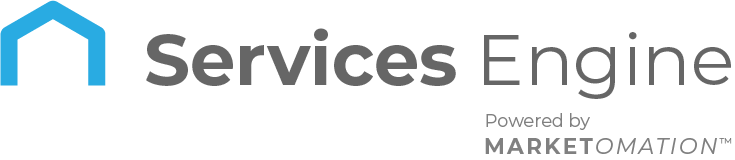How to Customize Documents and Contracts
Customizing Documents and Contracts
In this article, we will explore various customization and configuration options available for optimizing the Document and Contract feature. By understanding these options, you can fully leverage the capabilities of the platform to create tailored and professional documents that meet your specific needs.
Document Builder
The Document Builder offers a flexible and intuitive interface for creating and customizing documents. Users can easily drag and drop various elements to construct their documents efficiently. One of the key elements available is the “Product List” element, which allows you to add detailed descriptions to the products selected. This functionality enhances the clarity and professionalism of your documents.
To illustrate this process, please refer to the GIF below, which demonstrates how to utilize the “Product List” element within the Document Builder.
How to Use?
- Add a Product List
Document creators now have enhanced capabilities within the product list functionality. They can add optional items, allowing flexibility for signers to choose whether to include these items in their order. Additionally, creators can toggle the quantity field to be editable for signers, setting limits on the minimum and maximum quantity that can be selected, thereby ensuring control over order quantities. Another feature allows creators to toggle the optionality of items, giving signers the choice to include or exclude specific items from their order. Furthermore, the product list is automatically assigned to the primary recipient by default, streamlining the workflow. Lastly, the total amount dynamically updates based on items that are in the selected stage only, ensuring accurate financial calculations throughout the process. These features empower document creators to customize orders effectively while maintaining clarity and control over the transaction details.
- Add a new product
- Enable Quantity editing from the Edit Quantity Toggle
- Make a product selectable/unselectable from the Optional Item Toggle