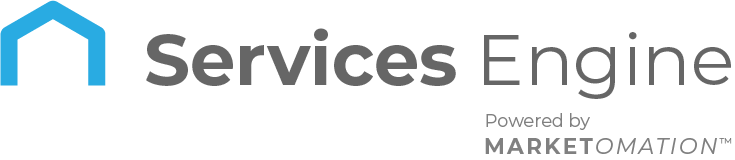How to Increase Engagement in Community Groups
Engaging community groups is crucial for fostering active and meaningful interactions. This guide will help you leverage push notifications and comment sharing features to boost engagement and stimulate discussion within your community.
Setting Up Notifications
Proper notification settings ensure you stay informed about community activities and interactions, which is key to maintaining engagement.
Step-by-Step Guide:
- Access Settings:
- Click on Settings in the bottom left corner of your screen.
- Profile Settings:
- Select My Profile from the menu on the left and then click on Notifications at the top right of the profile settings page.
- Adjust Notifications:
- Here, you will find options for in-app notifications, email notifications, and SMS notifications.
- Adjust these settings according to your preferences to stay updated on all community interactions.
Sharing Comments in Communities
Sharing specific comments within posts can stimulate further discussion and engagement, making your community more vibrant and interactive.
How to Share Comments:
- Navigate to Memberships:
- Click on Memberships on the left side of your screen.
- Access Communities:
- Click on Communities at the top and then select Groups.
- Select a Group and Post:
- Open the group you want to interact with, then click on the relevant post to view the comments.
- Copy Comment Link:
- Locate the comment you wish to share.
- Click on the three dots on the comment block.
- Select Copy Link. A notification will confirm that the link has been copied to your clipboard.
- Share the Comment:
- Paste this link into your newsletters, emails, or social media channels to direct others to the specific comment and encourage engagement.
Managing Notification Redirection for Deleted Posts
To maintain an ideal community experience, it’s essential to manage notification redirection effectively when a post has been deleted.
How it Works:
Create and Interact with a Post:
- A notification is generated when you publish a post and someone comments on it.
Delete the Post:
- If you choose to delete the post, you can do so by clicking on Delete Post and then Confirm.
Check Notification Redirection:
- Click on the notification related to the deleted post.
- You will see a message: “Post not found. The post you’re trying to view is either deleted or does not exist.”
This feature helps users understand why they cannot access certain posts, maintaining clarity and reducing confusion.
Pro Tips:
- Enable Push Notifications: Ensure push notifications are enabled across all your devices—Android, Windows, Linux, and mac OS—for seamless updates via the browser.
- Pre-verify Comments: Before sharing, ensure the comments are valuable and relevant to avoid unnecessary redirections.