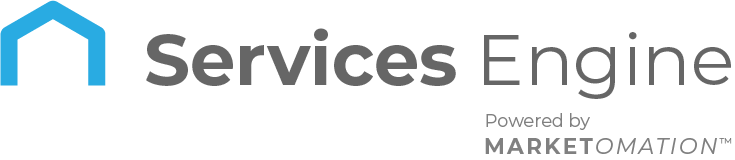How To Use The Orders Tab in Your Payments Section
The Orders tab allows you to manage all of your Orders. You can view a sortable, searchable list of all Orders, which you may also download via an Excel file.
This list gives you a history of all orders that may be important for your accounting purposes, managing metrics and goals for your team, planning business initiatives, and more.
You can customize the information displayed within the list of all Orders in the payments tab.
Overview
- Order status: view all pending, completed, or canceled orders
- Payment mode: view all, live mode, or test mode
- Source: view all, funnel, website, or membership
- Search for a period using dates – such as January 1, 2024 – January 31, 2024
You can customize the filters for the information you wish to display, and you can sort the list as needed.
If you want to download the data for use or analysis elsewhere, you can export/download an Excel file conveniently and quickly using the button in the top right corner.
Note: Now, the CSV file will also include the item name, quantity, price, discount, subtotal, product ID, and price ID.
Abandoned Checkouts on the Orders Page
Business users can track abandoned cart orders directly on their online stores’ Orders page. This helps businesses recover lost sales opportunities and better understand customer behavior.
How to Use
Accessing Abandoned Checkouts:
- Navigate to Orders:
- Go to the Payments section.
- Select Orders.
- Click on Abandoned Checkouts.
- Viewing Customer Details:
- The Abandoned Checkouts section will display customer details, including the items they added to their cart.
- Email Status:
- Each order will include an Email status indicating whether the customer has received an automatic notification about the abandoned cart.
- You can configure these automatic notifications by going to Settings and then Notifications.
- Recovered Orders:
- If an abandoned order is recovered, it will be marked as recovered, providing clear visibility of successful recoveries.
CSV Exports for Orders
This CSV export for the Orders tab enhances data clarity by adding fields such as currency, subtotal, total tax amount, tax name, and tax amount. The “Amount” field is renamed “Total” for consistency, and currency symbols are removed to provide clear numeric values.
FAQs
- What is the purpose of the Orders tab?
- The Orders tab allows you to manage your orders by viewing, sorting, and searching through a list of all orders. It also provides the option to download this list as an Excel file, which can be used for accounting, managing metrics, planning business initiatives, and more.
- What order statuses can I view in the Orders tab?
- You can view orders by status: all, pending, completed, or canceled. This helps you easily track the current state of all orders.
- Can I filter orders by payment mode?
- You can filter orders by payment mode, including all, live mode, or test mode. This feature helps you differentiate between actual and test transactions made during setup or troubleshooting.
- What sources of orders can I filter in the Orders tab?
- You can filter orders by source: funnel, website, or membership. This allows you to see which channels are generating the most orders.
- How can I search for orders within a specific date range?
- You can search for orders by selecting a specific date range, such as January 1, 2022, to January 31, 2022. This helps you analyze orders within a particular timeframe.
- What information is included when I download the orders list as a CSV file?
- The CSV file will include detailed information such as the item name, quantity, price, discount, subtotal, product ID, and price ID. This provides a comprehensive view of each order for analysis or record-keeping.
- What is the Abandoned Checkouts feature on the Orders page?
- The Abandoned Checkouts feature allows business users to track orders that were started but not completed, helping to recover lost sales opportunities and understand customer behavior.
What new details are added to the CSV exports?
- Fields like payment method, currency, taxes, discounts, refund status, and more are added for better data insights.
Why was the field name changed from “Amount” to “Total”?
- To maintain an industry-standard naming convention across all exports.
How do I access the updated CSV exports?
- Go to Payments, then Transactions, Subscriptions, or Orders, and use the download icon to export the data.